We have come up to a solution where Employers can now distribute one task/question to 2 or more unique Workers resulting to multiple answers in one question. With this type of set up, gathering the same answer of the majority from one task can be considered as the most appropriate and correct answer.
For instance, if your campaign requires Workers to extract numbers from an image, it would be easier for you to come up with the correct extraction if you have gathered 2 same answers out of 3 proofs.
Setting up your Campaign:
We have implemented this feature under HG (Hire Group) section. Under HG, you can allow each Worker to perform the task more than once. Moreover, you can choose from our predefined group of Workers who have high success rate when it comes to a certain category/task.
Assuming that your template is ready and you are now about to create a campaign, in the HG create a campaign page, you will be able to enter all needed fields to fit your campaign requirements. Now to be able to specify how many unique Workers should perform the same task, in the “Available positions” field, enter the number of unique tasks as well as the number of unique Workers you wish to perform in each task.
Let’s say you have 10 provided images and you wish 3 unique Workers to extract each image, enter 10 in the “Available positions” then 3 in the “Number of Workers Work on the Same Task”. Please see image below for better understanding:
(click on images to enlarge them)
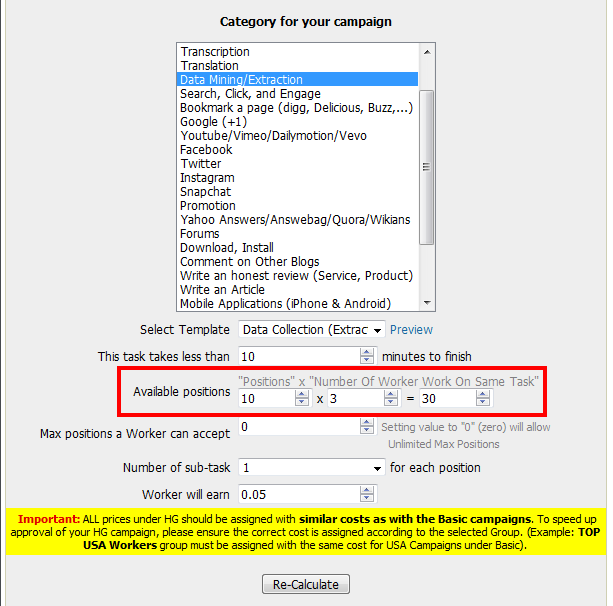
Image also shows the total number of positions to be taken by each Worker. If you enter zero (“0”) as we can see on the image, each Worker will be allowed to participate in more than one image extraction task, as much as it can get. In otherwise, you may freely specify the number of positions depending on your preference.

Thereupon on the next step of campaign creation page you will be asked for CSV file with data sources for processing (the system will display the number of records your CSV must contain)
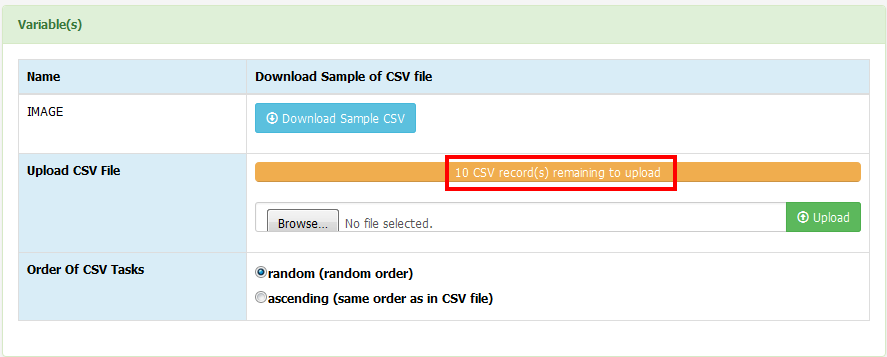
The bar will turn into green if your campaign tasks are successfully uploaded along with the confirmation message
Handling of campaign results for comparison:
Once your campaign ends up with all positions filled, it’s time for comparison of the results. Depending on how big your campaign is, you may choose between the two preferable options for performing tasks’ rating. (results comparison)
- Campaign with fewer tasks utilized:
If the campaign involves just a few tasks (images for processing in our instance), we suggest rating to be performed using Rating option – 'Rate Tasks – View 1‘ in order to facilitate the process. Please be referred by the screen-captures below:
(click on images to enlarge them)
“View 1” Rating option will open up the following page:
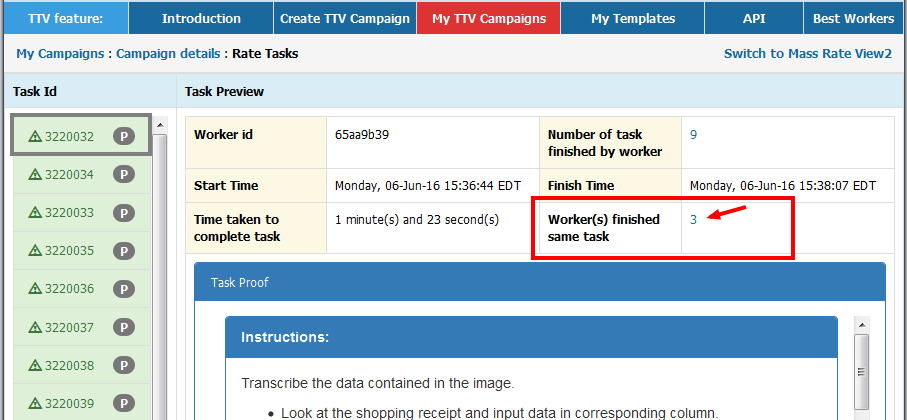
For separating group of proofs for each utilized task, click on ‘Worker(s) finished same task‘ indicator and results comparison may now start.
- Campaign with lots of tasks utilized:
If, however, the campaign involves hundred or thousand of tasks the more efficient solution is made available using the Rating option ‘Rate Tasks by CSV‘
(for full guidance on “Rate Tasks by CSV’ feature see related post))
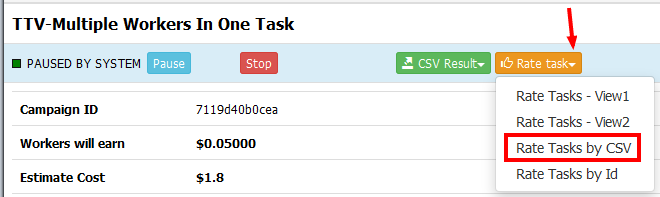
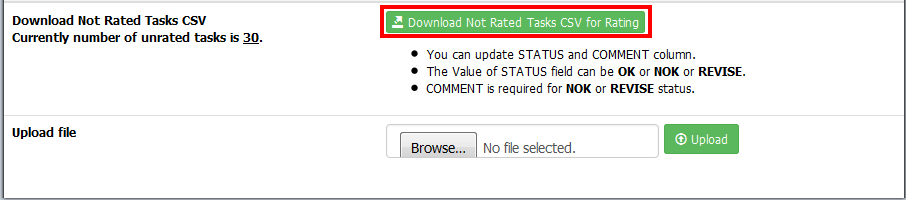
Sorting out the results from CSV may be accomplished very simply with Microsoft Excel using the data source column as a basis. The process is as simple as follows:
1. Go to Data tab and choose Sort
(click on images to enlarge them)
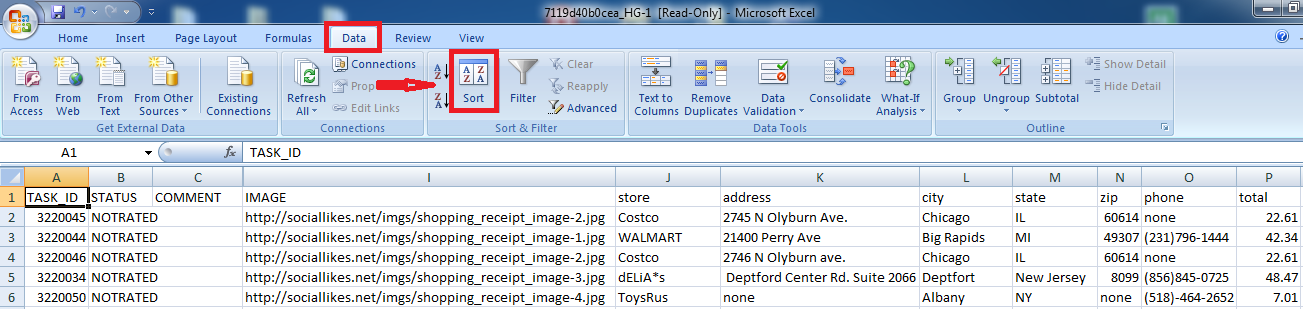
2. The pop-up will appear listing all presented columns in CSV file. It’s the IMAGE column which carries image sources, so we are choosing “IMAGE”
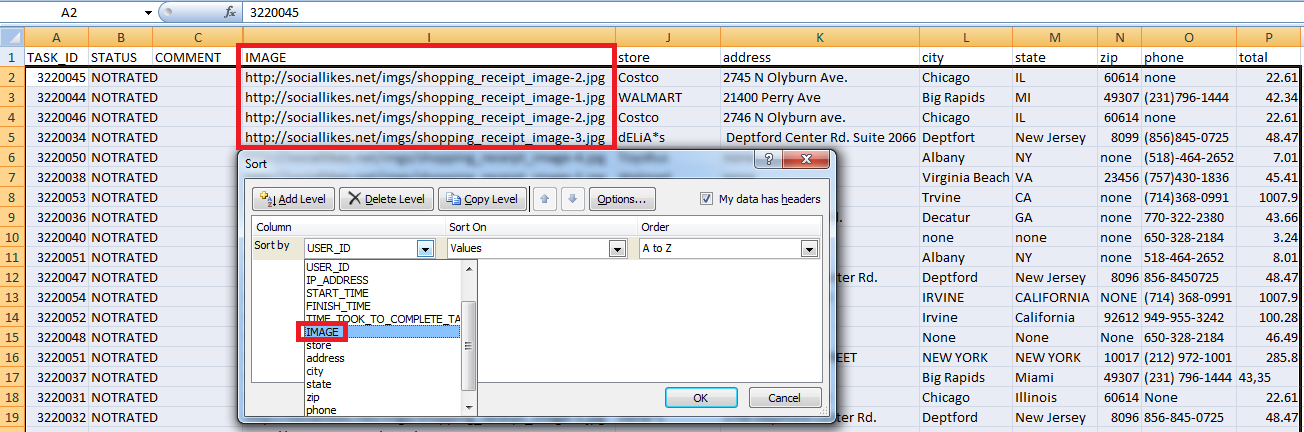
Afterwards your resulted CSV will be appropriately optimized for tasks’ rating
When rate by CSV is done upload back the CSV file for the system to process your given ratings and the job is over! The final results can be easily extracted using “CSV Result” then “Answers CSV” feature from campaign’s page
You might be also interested in…



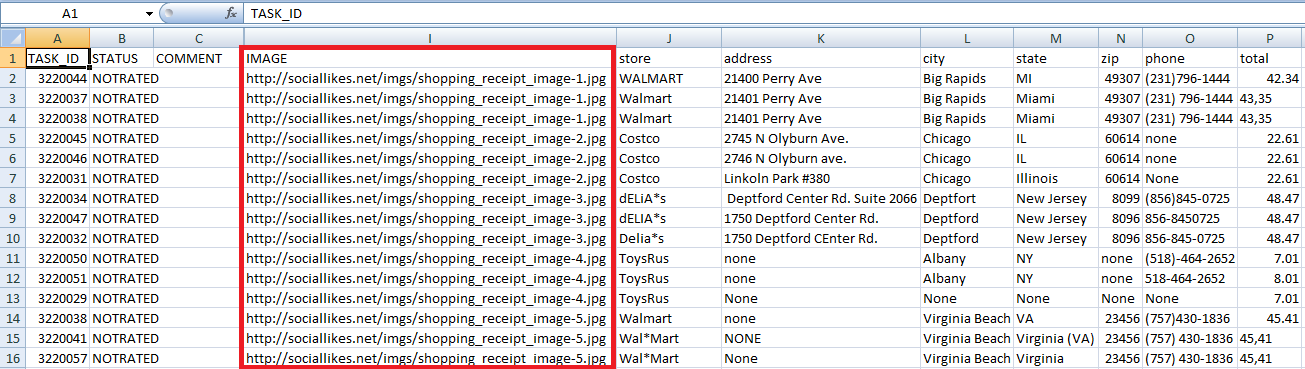
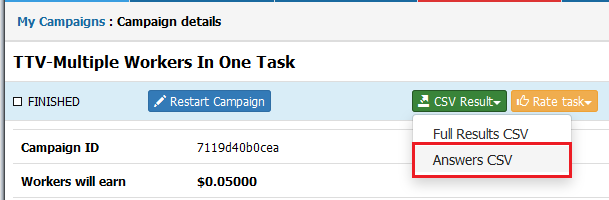
That’s good….