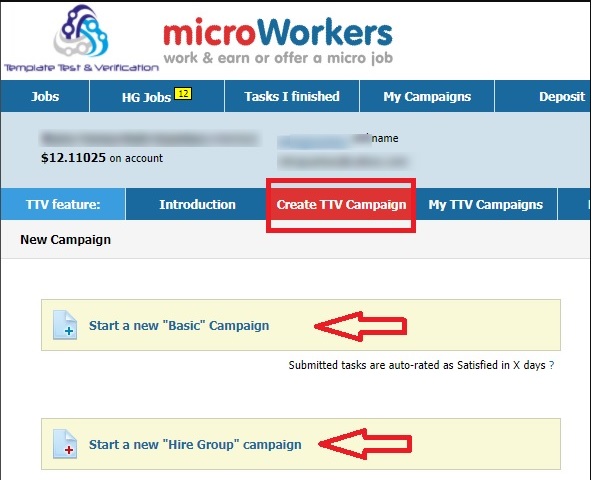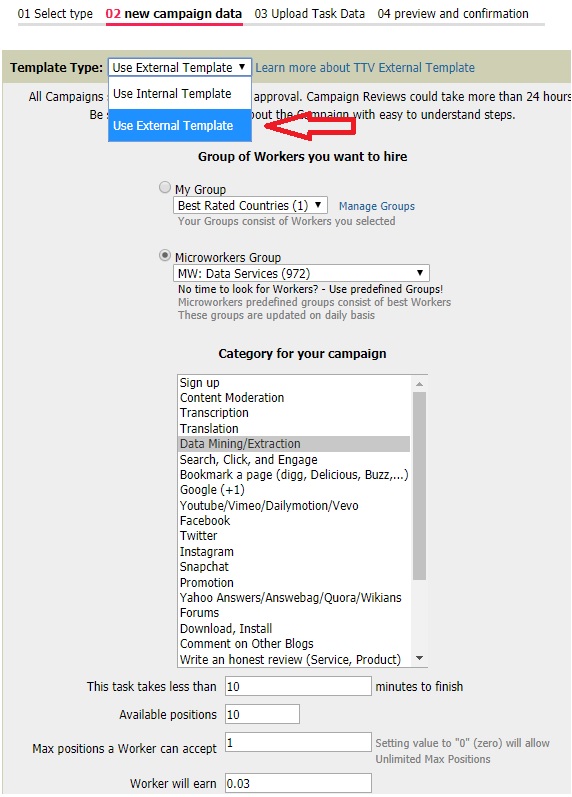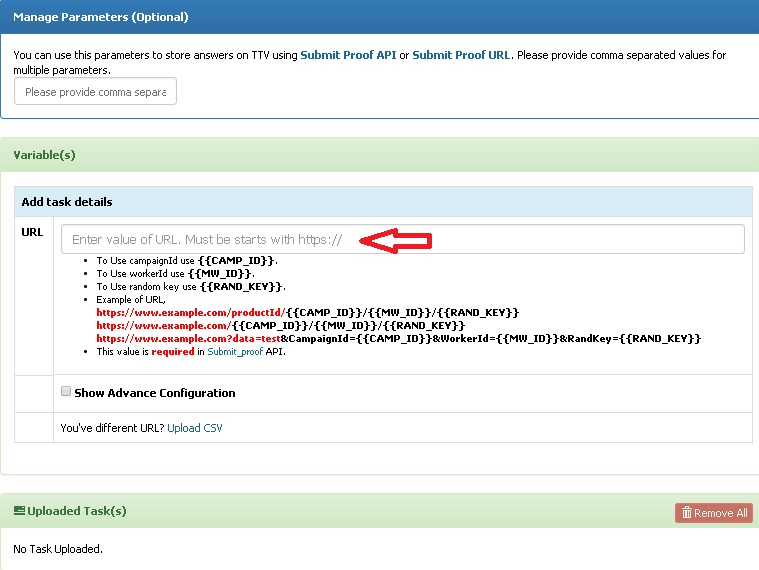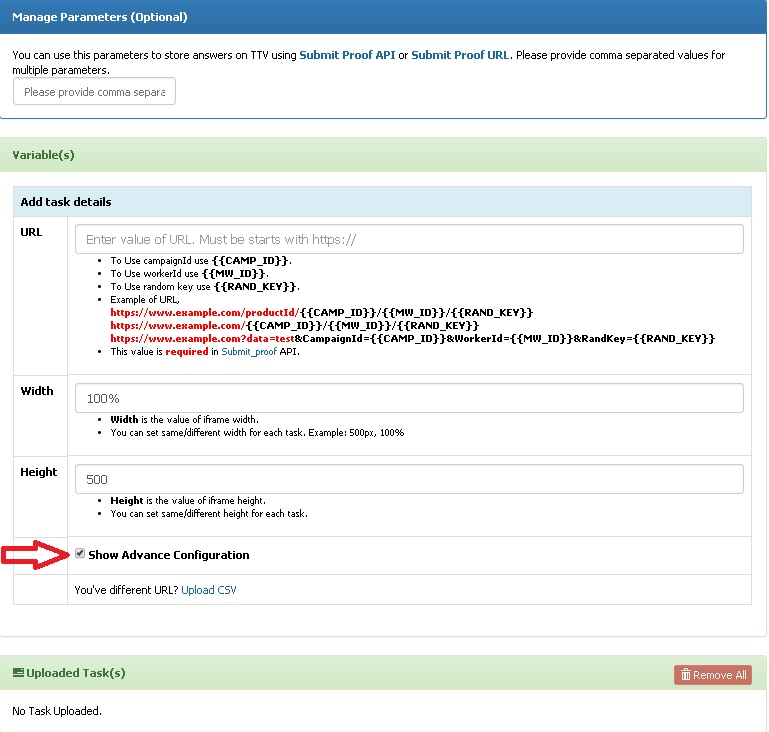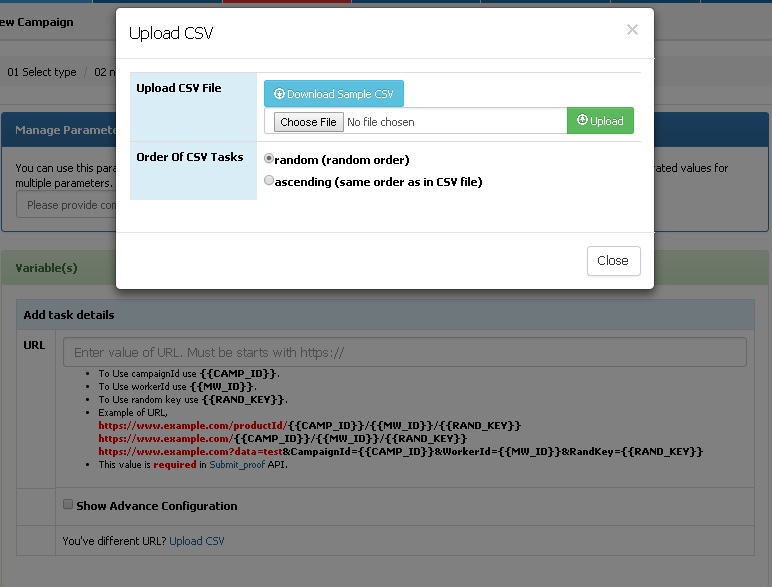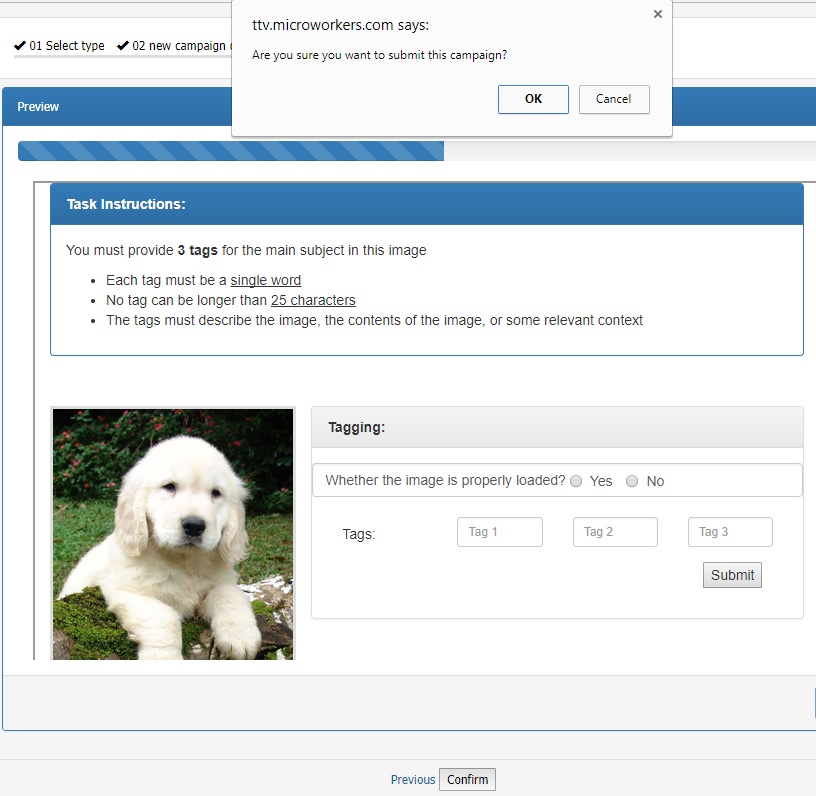What is an External Template?
An external template is a template where workers can perform tasks from your own website and is being displayed in our Worker’s DoTask page in Microworkers’ TTV (Template Test & Verification) via an iFrame (Inline Frame). Our Workers complete tasks and submit answers directly to your website, and the results from your page sends it back to TTV.
So if you rather choose to host your own tasks/questions and have better control of the results as well as secure the data gathered, TTV External Campaign is the best solution.
How do I know if my Webpage is valid for an External Template?
For your External Template to be accepted by our system, you first need to check if your page has the following requirements:
⇒Your website should be with https support.
Website URL must start with https://..
⇒Your web page needs to accept at least a Campaign ID and a Random Key (Hire Group campaigns only) and optionally Worker ID as parameters (Form page).
Example URL for this under our Basic campaign: https://test.YOURWEBSITE.com/simple_form.php?CampaignId={{CAMP_ID}}&MWId={{MW_ID}}
Example URL under our Hire Group campaigns: https://test.YOURWEBSITE.com/simple_form.php?CampaignId={{CAMP_ID}}&MWId={{MW_ID}}&RandKey={{RAND_KEY}}
Our system will replace {{CAMP_ID}} with campaign ID and {{MW_ID}} with Worker’s ID.
⇒Your web page needs to redirect user/s back to TTV and submit some data which will be saved on TTV side (Callback page).
“Callback Page” captures parameters passed from your website’s form, validate them, and save the required data in Database or somewhere for future usage. It then renders hidden form with parameters which need to save in TTV and shows this hidden form to Worker’s browser.
⇒Make sure you are passing Campaign ID on SubmitProof URL to ensure proofs are submitted.
Our TTV has two options for you for submitting proof:
- Using API
- Using Submit Proof URL
More information regarding SubmiProof URL can be read here.
How to create a campaign using External Template?
When your webpage is ready, go to “My TTV Campaign” and choose where you want to run your campaign, either under Basic section or Hire Group section. Under Basic section, minimum required position should be 30 whereas in Hire Group section, you can open any number of positions. In this sample, we choose Hire Group section to submit our campaign.
On the next page, choose “Use External Template” in the Template Type dropdown menu as shown in the image. Fill all the necessary details needed for your campaign then click “Create Campaign and go to Next” button.
3rd step of the campaign creation, you now have to put the URL of your webpage in the URL box as shown below. In the “Manage Parameters” field, you may enter the values of answers you wish to store using Submit Proof API or Submit Proof URL. This ensures data security, proofs submitted by Workers will automatically be stored directly to your own database/webpage. More information about Manage Parameters can be read in this article.
You will notice that there is a checkbox for “Show Advance Configuration” in the Add Task Details box. When you choose to tick this box, you may be able to configure your iFrame’s height and width then set it from advance configuration. By default, iFrame’s height is set to 500px and 100% for its width.
Now below the “Show Advance Configuration” is the “Upload CSV” link where you have the option to upload CSV file if you have a different URL for external template in the same campaign. Once clicked, a pop-up will appear where you can upload Sample CSV and upload the updated file. Once done with all the details needed, click “Preview & Confirmation” button at the bottom to proceed.
On the next page, you will be able to see how your template/task looks like. You may then click “Confirm” button to submit your campaign. A pop-up message will appear confirming your submission, click “Yes” to submit or “Cancel” if you wish to correct something in your campaign. Your campaign is now under admin review and approval.
More information about External Template can be read in the following blogs:
Secure Data Better with External Templates